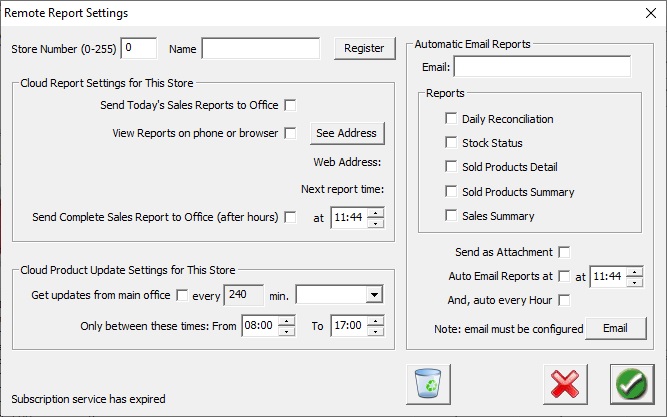The Cloud services allow you to view reports online anywhere. And update products from your home office or head office computer. A new feature allows you to view your sales from the internet. Using your smart phone or computer you can view your sales from any browser.
Setup at the Store:
Open the Product Control window and use the functions under the Remote menu.
Open the Remote / Remote Report Options.
In this window you give each one of your stores a number and a name.
The options you have are for the stores to look for Product Updates and/or Send Reports.
Get Product Updates: select how often the store will check for updates. Product updates are sent by the head office and each store will check for these updates.
Send Reports: select which reports the store will send and how often.
Report Webpages: select this option to have your reports available for viewing by a web browser. The button Get Address will give you the web address to view your reports. You can view the reports on your computer, smart phone, etc.
The next step is to select the time frame the reports will be sent and the days of the week.
The last step at the store is to use the button Register. This will let you know if your store computer has access to our servers.
There is the option to manually send reports and check for updates under the Remote menu.
Limits: Only the Head/Main Office should send new inventory updates. There is a queue waiting limit of 16 update files. So, make sure the stores are set to get the updates frequently enough.
Store setup example: